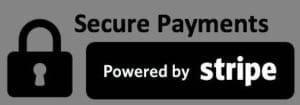Congratulations!
You are now an Irish Artmart vendor. Be sure to configure your store settings before adding arts.
Now that you’re a vendor……
Welcome to the Pro Dashboard! A dynamic and always-up-to-date overview of how your store is performing. You can change the start/end dates at the top to get all your stores sales results. Showing you # of orders, total arts sold, commission owed, and commission paid at the top. The Order Totals is a bar chart, and on the screenshot below we only had orders for one day. However, it’ll populate properly for every day of orders for the report period chosen. The art Totals give you a quick overview of the the percentage of sales each art brings your stores total revenue. Hover over a slice of the pie with your mouse for the name of the art that slice represents.
Adding and Editing Art
…is all done on the Art tab. Click it and you will see all the art your store has listed on the site, their publishing status, price, categories and tags. Hover over an art piece to edit, delete or view it. Adding art is really easy. It’s the same for editing art. Simply edit an art or click Add art at the top/bottom of the art tab. Please note that only jpeg or png files are excepted.
Viewing Your Orders
Clicking on “Orders” brings you to your orders view where you can see all the orders customers have placed for your items. You can add notes which email to the customer, add tracking numbers, mark orders as shipped, and also print a packing slip.
Coupons!
As a vendor, you can create coupons specifically for your art. These coupons will not work on any other art, except for those in your store. You can include only certain art, include all of your art, or even include all and exclude others, or even by category! Woo! It can be a percentage discount, or a flat price reduction.
More Settings
…and these are really important ones! Such as your store name, description, social media links, phone number, banner images, and avatar/icons.
That’s it! You’re now ready to sell on the Irish Artmart marketplace as a vendor.
Shipping
Irish Artmart uses Table Rate Shipping
This shipping method enables vendors to specify their own shipping rates in the Vendor Dashboard. Rates can be set based on the quantity, weight, or subtotal of items in the customer’s cart.
Shipping rates are specified in one or more shipping tables, each of which applies to a specific set of destination countries. Tables can also be configured to apply to all allowed shipping destinations.
Viewing Tables
You can configure zero or more shipping tables. The tables for your vendor store can be managed from the Shipping Tables screen, which can be found under Settings > Shipping in your dashboard.
Adding Tables
To add a new shipping table:
- Go to the Shipping Tables screen (Settings > Shipping).
- Click Add shipping table.
- Give the table a Name and select the Countries it applies to.
- Click Save Changes.
Once you have created and saved your table, you will notice the name of the table is now a link. You will also notice when you mouse over that table, three options will appear:
- View – Click to open the settings for the table.
- Edit – Click change the table name or the countries it applies to.
- Remove – Click to delete the table.
Configuring Basic Options
To start, click the table name or hover the table and click View. This will open a modal where you can configure the following basic table options:
Use Table
Selecting “Yes” means you will offer shipping to the country or countries defined in this table. Selecting “No” means you will not ship to the country or countries defined in this table.
Handling Fee
The “Handling Fee” is simply a flat rate fee that will be added to your overall shipping cost. This field can be used to cover the cost of packing materials and handling time. If you do not wish to charge any additional fee, this field be left blank.
Calculation Method
You are able to collect shipping charges based on a tiered system and by using one of three different criteria. You can charge shipping based on:
- Cart Subtotal – The amount of your arts a customer has in their shopping cart at checkout.
- Number of Items – The total number of your items a customer has in their cart at checkout.
- Total Weight of Items – The total weight (in the store’s weight units) of your items a customer has in their cart at checkout.
Setting Up Shipping Rates
A table can have zero or more Shipping Rates set based on a tiered variable such as item quantity or weight. The variable used is determined by the table’s Calculation Method.
To setup the shipping rates for a table, start by clicking the View link and scrolling down to Table Rates.
Adding Rates
To add a new rate:
- Click Add Rate.
- Enter a value in the Value Equal to and Above column.
- Enter a Shipping Cost. The cost can be a fixed amount, or a percentage of the value of your items in the customer’s cart.
- Repeat steps 1 to 3 as needed.
How the sale process works
Buyer purchases Art piece from The Irish ArtMart Vendor
👇
The Irish ArtMart Vendor is paid * commission.
*Commission on Sale Free : We do charge commission on sales of art through Irish Artmart, if you are a Free member. the Artist receives 90% of sale minus 10% commission and a stripe transaction fee which is deducted from the sale.
*Commission on Sale Bronze, Silver and Gold : We do not charge commission on sales of art through Irish Artmart, if you are a Bronze, Silver or Gold member. the Artist receives 100% of sale minus a stripe transaction fee which is deducted from the sale.
👇
The Irish ArtMart Vendor ships the piece
👇
The Irish ArtMart Vendor marks order as shipped in their vendor dashboard.
* Commission :
By automatic payment via Stripe. Under settings > payments, in your vendor dashboard you can connect to your Stripe account and any payments will be made automatically.
You can create your Stripe account by visiting Stripe.com